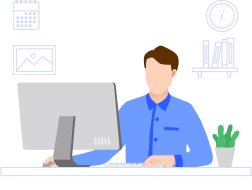Guide to Managing Magento 2 Product Sorting Options
Managing an online store is difficult. Admin has to craft new ways of improving store sales and conversions. Sorting the catalogue is one of the effective ways of boosting sales figures because an online store needs to show relevance among products and categories. It can be achieved by sorting products in a presentable manner. There needs to be a reason for taking a product or category above the fold and making it more prominent in the store. You may also need to modify the sorting order of products to promote new arrivals or increase sales of a specific category. It is useful for the management of inventory, orders, and overall store. You can manage product sorting with two methods. The first one is easy as it requires the installation of a Magento 2 extension. The plugin creates separate options to sort products by reviews, best-selling, latest, top-rated, most viewed, etc. You can enable and disable various sorting options with the click of a button. Check for a few extensions to install the one with maximum functionality and benefits. Let's move to the second method of managing Magento 2 product sorting options. Magento has a supportive community of developers, who are helping beginners to manage their stores without getting coding knowledge and expertise. They have developed various tools and extensions to help you use the options in a friendly interface. You can search the official marketplace for extensions from reliable Magento developers and partners. Magneto is a dedicated eCommerce platform. Various basic to advanced features are provided as built-in functionality of the platform. The option to sort products of any category is also available by default in Magento 2. You can avail the option in two ways. Set the product sorting to a manual method with restructured functionality or automate the product arrangement concerning various conditions. In the following steps, you can apply any of the two methods to manage Magento 2 Product sorting of your store. Step 1: Log in to the Admin panel and navigate to Catalog. Click Categories to select the Store View you aim to modify. Step 2: From the Categories tree, choose the required category. Step 3: Click ‘Products in Category’ to expand the category grid. Step 4: For your ease, change the product display to grid view by clicking the tiles icon Step 5: Find the 'Sort Order’ dropdown menu on the top of the Category Grid to select a sorting order Step 6: Select an option and save settings. It will classify catalogue items accordingly. Step 7: You can automate product sorting by enabling the 'Match Products by Rule' option on the top Step 8: It will replace the 'Sort Order' option with 'Automatic Sorting' and create a button for adding conditions. You can choose an automatic sorting method such as sorting by name, color, SKU, price, newest products, special price, etc. Step 9: Set Conditions with your preferred product attributes. Step 10: Choose an operator such as equal to, less than, greater than, contains, etc. along with a value for conditional sorting. Step 11: Create multiple conditions if needed. Click ‘Save Category’ to implement the changes. Step 12: Test the changes on the front end to check whether the settings are working fine or not. Sorting or product grouping is critical when you need to highlight the best-selling items of a category to the target audience. Adding products to a category without assigning a sorting order is like putting your valuable items into the trash. All the products seem to be uniform, which may require consumers’ effort to find a product worth buying. Magento 2 Product sorting management helps your customers easily find the best of your products on the top and above the fold. It provides a simplified user experience and brings you a higher conversion rate. Sorting Products with a Tool
Magento 2 Product Sorting Options Explained
How to Sort Products Manually in Magento 2
Share your project details to build your path toward success.
Automating Product Sorting in Magento 2