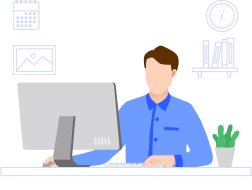Fix WordPress Login Page Refresh & Redirect Issue Easily
WordPress Users typically complainant regarding the Login Page Refreshing and Redirecting Issue. While implementing some updates or coding, users need to log-in multiple times and each time session expires soon. The main causes of this issue may be a corrupt .htaccess file, browser cookies, internal server error, and database connection failed issues. You don’t need to be panic or distressed as you are not alone facing this kind of issue. Just by following some simplest steps you can resolve the issue. Here in this blog post, we have listed some working troubleshoot steps that can make you get rid of the WordPress Login Page Refreshing and Redirecting issues as well. Before getting started you are strictly advised to get backup of your website to protect from any sorts of data loss. If you already have created and saved a backup file of the website, you can get started now from the first way i.e “Clear Cookies”. Besides this Plugin Deactivation, Theme Deactivation, Removal of the .htaccess file and WP-config file update are also the working methods to remove the issue. Just try one by one. If you solve the issue from any of these ways, then no need to continue further. WordPress outlet uses Cookies to authenticate the user for login. If you are unable to log in even after typing the accurate credentials, the problems may be caused due to overloaded or corrupted cookies that make the user's input data inaccessible or unmatched from the WP database. Therefore, the very first way to resolve the issue is “clear history”. This action will delete all browser search data, cookies, and cached data permanently. Once after clearing the cache, try to log in again on WP-Login Area. Hopefully, you will now resolve the issue. But in case you are facing the same issue, it means the root of the issue is something else. Try another way i.e Deactivate the entire plugins. Therefore, if you became failed to login or facing a refreshing and redirecting issue, you can try this way of deactivation of all Plugins. The very first step is to connect your hosting server using an FTP client. Rename the Plugins folder to Plugins_backup to deactivate all installed plugins. For more details in this regard, you can go through many video tutorials available on youtube. Again try to log-in there. If you successfully reach your dashboard panel, it means the issue was with anyone of the plugin. But if even after the deactivation of all plugins you are facing the same issue, you are required to follow some other alternative. Therefore, to revert back to your default theme may also be the solution for the same. This way is exactly as same as the above for plug-in deactivation. If you are already using the default theme, you also need to rename the default theme folder by following the same path. Now, you can log-in and check whether the problem is resolved or not. If you reach the dashboard, it means you have resolved the problem successfully. But in case of appearing the same issue, you need to try another working alternative. A corrupted or wrongly coded .htaccess file may also create Login Page Refreshing and Redirecting issues. All you need to do is just simply connect with your web server with FTP client and follow these steps— If you are on your dashboard screen, it means you have successfully done and removed the issue. Once after the login, you need to configure settings. Head to Setting from the left pane at the bottom. Then, move to Permalinks and hit the checkbox. Save the settings now to create a new .htaccess file. But don’t need to be depressed or disgraced if the redirecting and refreshing is still happening there. Here we have another alternative to make you free from the above-mentioned issue. If all the above ways are not working for you, it means you surely have the issue with the website URL. Even in most cases the biggest cause of the Redirecting and Refreshing the Login Page is the URL of the website. Yes, it, of course, seems to make you wonder, but you can easily fix the issue by following these simplest troubleshooting guidelines— Try once again to log in. We are quite sure you are looking at your dashboard screen. If it’s so, it means, you have successfully destroyed the WP Login page Redirecting and Refreshing issue. We hope you will cheer up as you resolved WordPress Login Page Refreshing and Redirecting Issue. We are also awaiting your valuable feedback along with your experiences with the WP login page Redirect and Refreshing Issue. If you also know some other alternative besides we have mentioned in this post, you are most welcome to join us. Just give your bit of a moment on pushing your feedback/comments from the below section.Clean Browser Cookies & Cached Data:
Deactivate All Installed Plugins:
Share your project details to build your path toward success.
Theme Deactivation:
Remove .htaccess File
Website URL Update:
define('WP_HOME','http://example.com'); define('WP_SITEURL','http://example.com');
Conclusion: