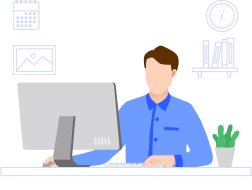Using Python with ArcGIS: A Guide for All Conditions
Python is a versatile programming language widely used in conjunction with ArcGIS for geospatial data analysis. Whether you are a beginner or an experienced user, understanding how to effectively utilize Python development solutions with ArcGIS in different scenarios can greatly enhance your data processing capabilities. In this blog post, we will explore the intricacies of using Python with ArcGIS across various conditions, from basic geoprocessing to advanced spatial analysis and web GIS applications. Python serves as a robust scripting language, renowned for its simplicity and flexibility. When combined with ArcGIS, it amplifies GIS capabilities by enabling automation, customization, and advanced analysis. ArcGIS provides a comprehensive platform for managing, analyzing, and visualizing geographic data, making it an ideal companion for Python scripting. Python scripting in ArcGIS allows users to automate geoprocessing tasks, create custom tools, and extend functionality beyond the software's built-in tools. Whether you are looking to hire expert Python developers or learn the scripting yourself, Python provides precise control over GIS workflows, enhancing efficiency and productivity. Before diving into Python scripting, it's essential to set up the Python environment within ArcGIS. This involves configuring Python installations, accessing arcpy (ArcGIS Python library), and ensuring compatibility with ArcGIS versions. Python simplifies basic geoprocessing tasks in ArcGIS, such as data conversion, analysis, and manipulation. By writing Python scripts, users can streamline repetitive tasks, improve accuracy, and maintain consistency in GIS workflows. Automation is a key advantage of using Python with ArcGIS, particularly for repetitive tasks like batch processing, data management, and report generation. Python scripts can automate complex workflows, saving time and reducing manual errors. Python offers a vast ecosystem of libraries tailored for spatial analysis, including GeoPandas, Shapely, and Fiona. Integrating these libraries with ArcGIS extends analytical capabilities, enabling advanced spatial analysis techniques such as interpolation, clustering, and network analysis. Customization is another strength of Python integration with ArcGIS. Users can develop bespoke tools and workflows tailored to specific project requirements, enhancing GIS functionality and addressing unique challenges effectively. Python seamlessly integrates with ArcGIS Online, Esri's cloud-based mapping platform. By leveraging Python and ArcGIS API for Python, developers can automate tasks, manage web GIS content, and create interactive web maps and applications. Python and ArcGIS API for Python empower developers to build dynamic web GIS applications. By combining Python scripts with web development frameworks like Flask or Django, users can create customized, interactive mapping solutions for various industries and domains. Despite its power, using Python with ArcGIS may encounter common challenges, such as compatibility issues, module conflicts, and syntax errors. Understanding these challenges and adopting effective troubleshooting strategies is crucial for smooth workflow execution. To maximize the benefits of Python integration with ArcGIS, adhering to best practices is essential. This includes writing clean, well-documented code, utilizing arcpy functions effectively, and optimizing scripts for performance and scalability. Python in ArcGIS automates tasks, customizes workflows, and enables advanced spatial analysis, enhancing efficiency and productivity in geospatial data processing. Get in touch with us now to learn more about harnessing the power of Python with ArcGIS for your GIS projects.Python and ArcGIS: Powerful Integration for GIS Solutions
Getting Started with Python in ArcGIS
Python Scripting Essentials for ArcGIS Users
Step-by-Step Python Environment Setup for ArcGIS
Python Applications for ArcGIS in Different Environments
Performing Geoprocessing Tasks with Python in ArcGIS
Automating ArcGIS Tasks Using Python Scripts
Advanced GIS Analysis Using Python in ArcGIS
Python Libraries for Enhanced Spatial Analysis
Share your project details to build your path toward success.
Creating Custom GIS Workflows with Python Scripts
Developing Web GIS Applications with Python
Connecting Python with ArcGIS Online for Web GIS
Building Web GIS Apps with Python and ArcGIS API
Troubleshooting and Python Best Practices in ArcGIS
Solving Common Python Errors in ArcGIS
Best Practices for Writing Efficient Python Scripts in ArcGIS
Final Thoughts on Using Python with ArcGIS